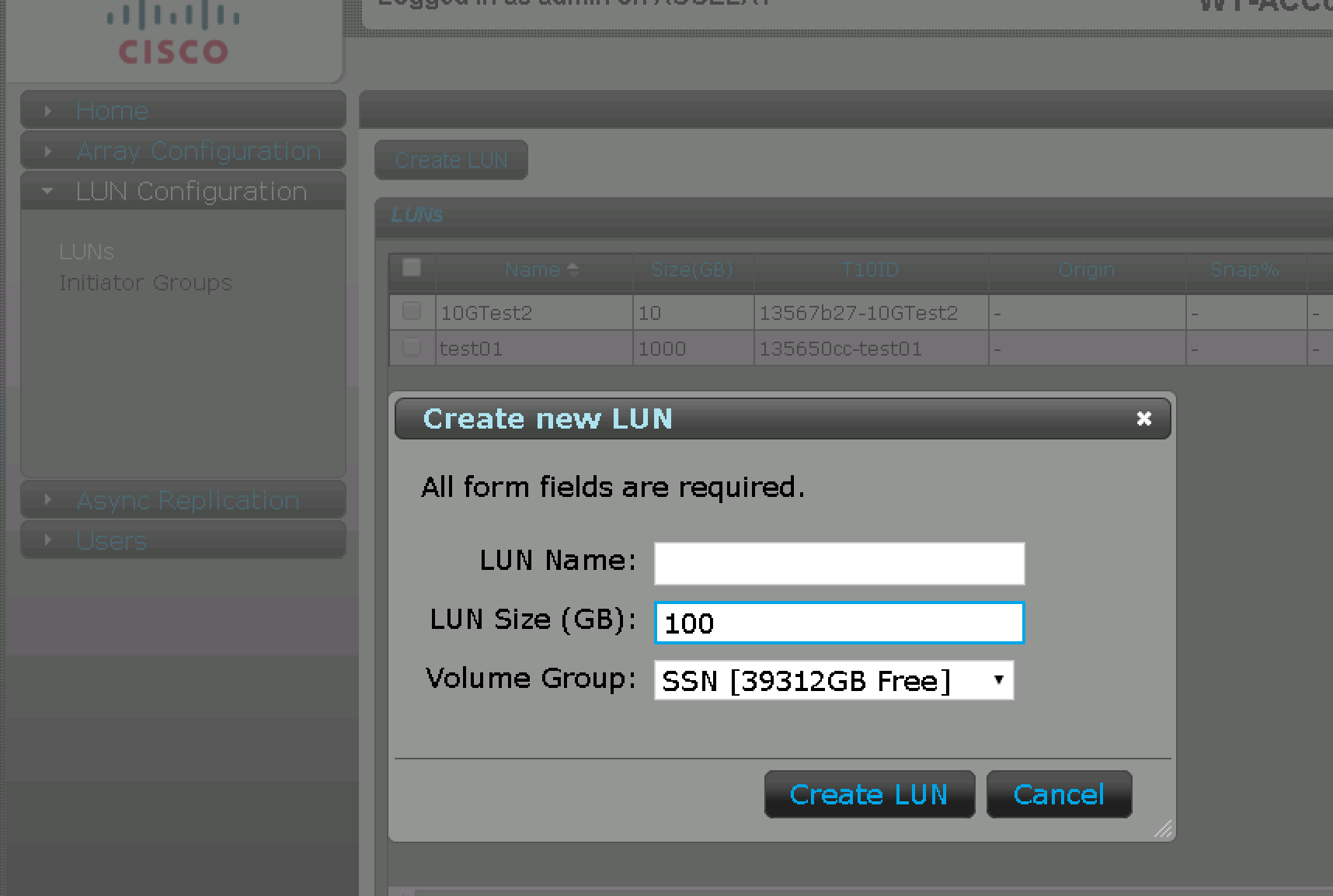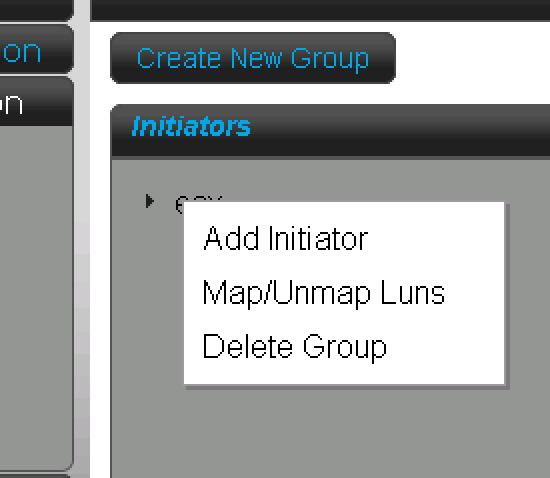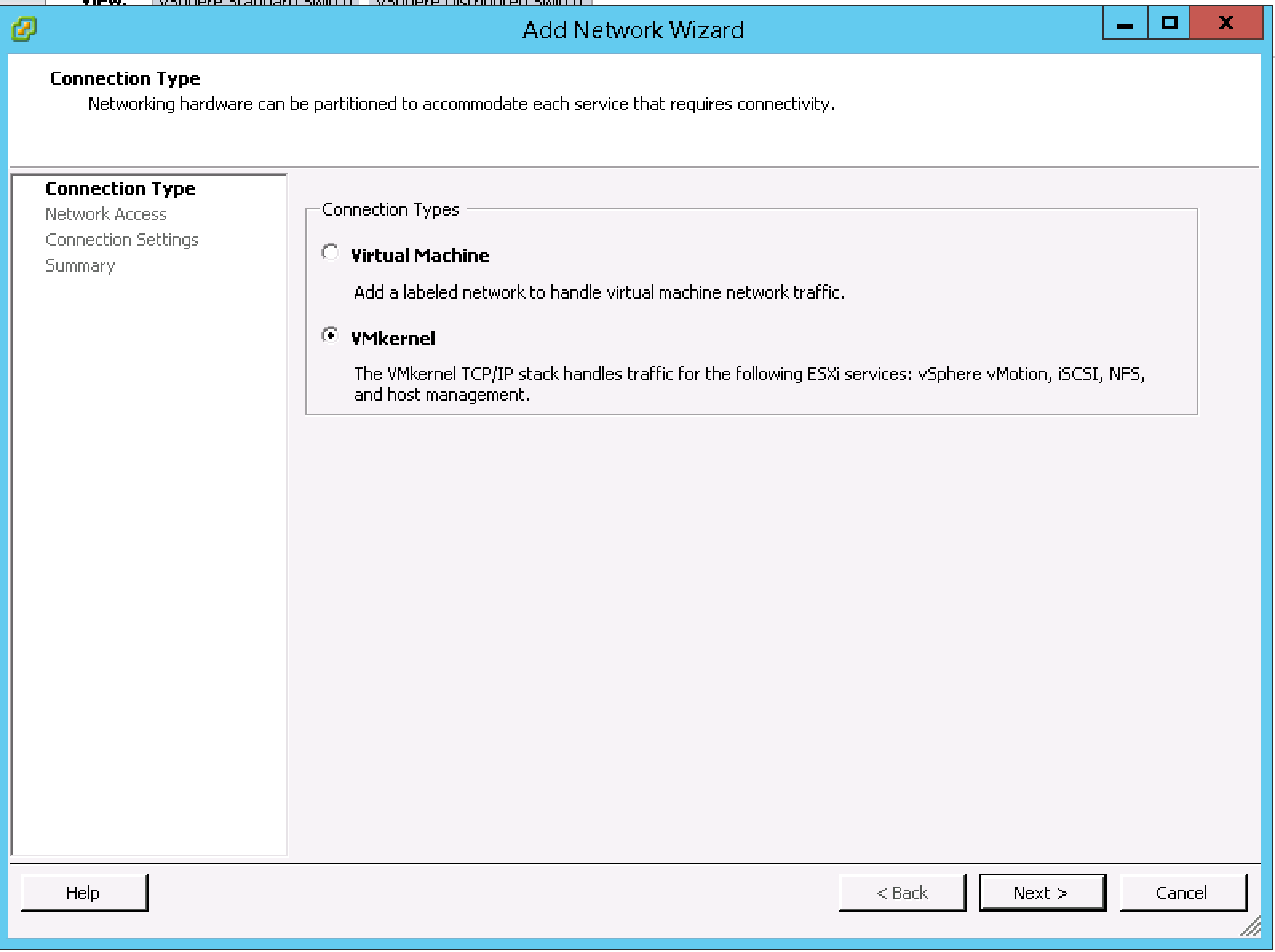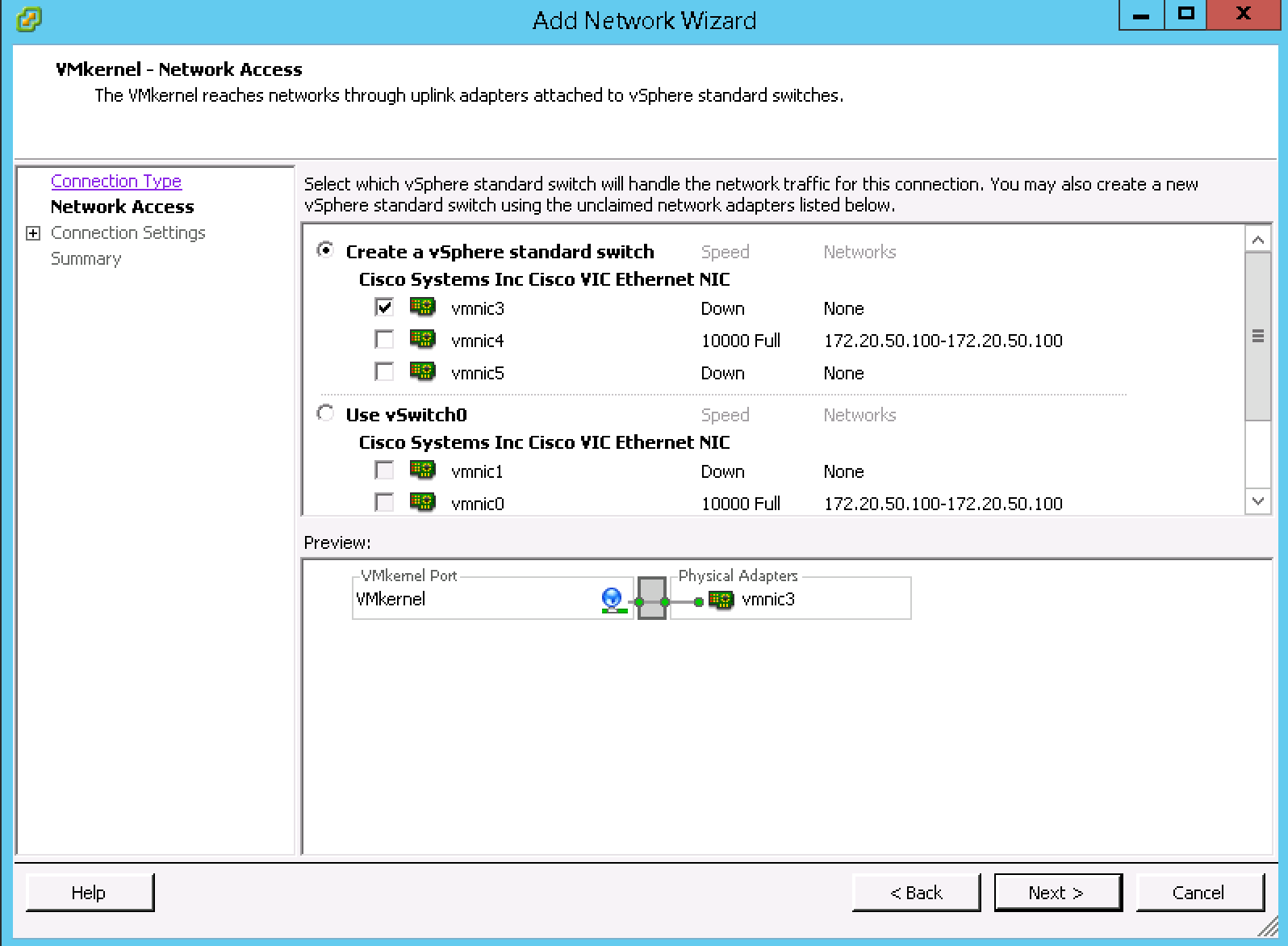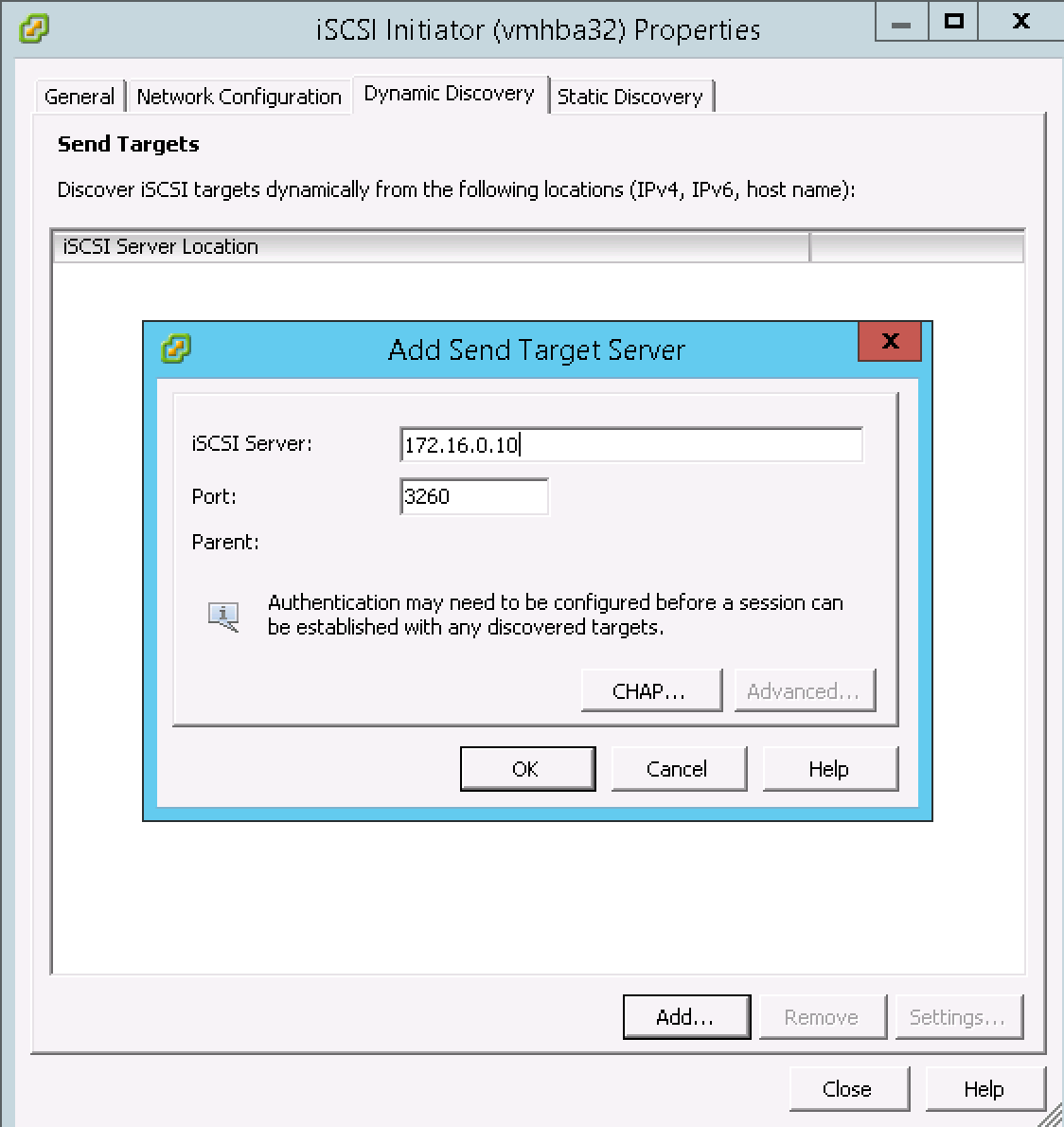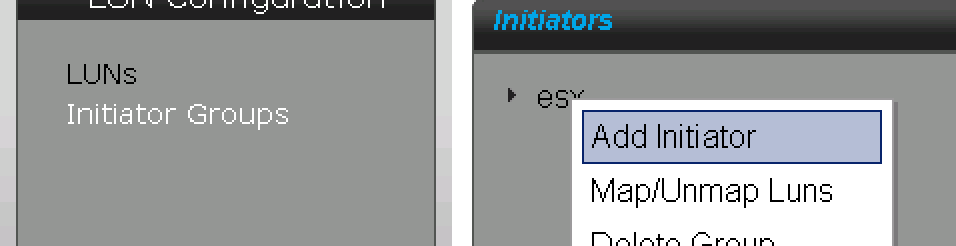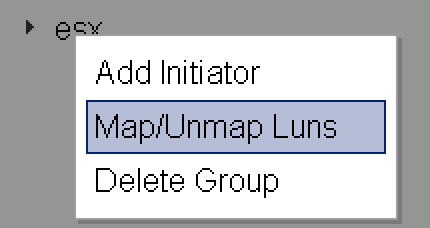I have a 12TB UCS Invicta appliance in my lab I thought I’d try out. The interface wasn’t as intuitive as I would have preferred, but the nice thing about it is that its simple and pretty easy to use once you get the feel of it.
Invicta Configuration
Create a LUN
Navigate to the LUN configuration and click Create LUN on the top. I’m just going to do a 100GB LUN for fun. I called my lun3
Initiator Group Configuration
I already have an Initiator group I call esx. This is all my ESX servers that share the LUNs. When I first saw this interface I didn’t know what to do. It turns out that some of the links you can right click on to get details.
Here I say Add Initiator and will plug in my ESX initiator. The problem is, I haven’t defined on on my ESX server yet. So let’s do that then come back.
ESX iSCSI configuration
Clicking on the host inside the Configuration tab, we first click on Storage Adapters. Under Add in the top right we can add a new Software iSCSI initiator.
 Now that we have an iSCSI Adapter, we need to connect it to a physical interface. Usually with iSCSI we have a separate vmkernel interface that we can use.
Now that we have an iSCSI Adapter, we need to connect it to a physical interface. Usually with iSCSI we have a separate vmkernel interface that we can use.

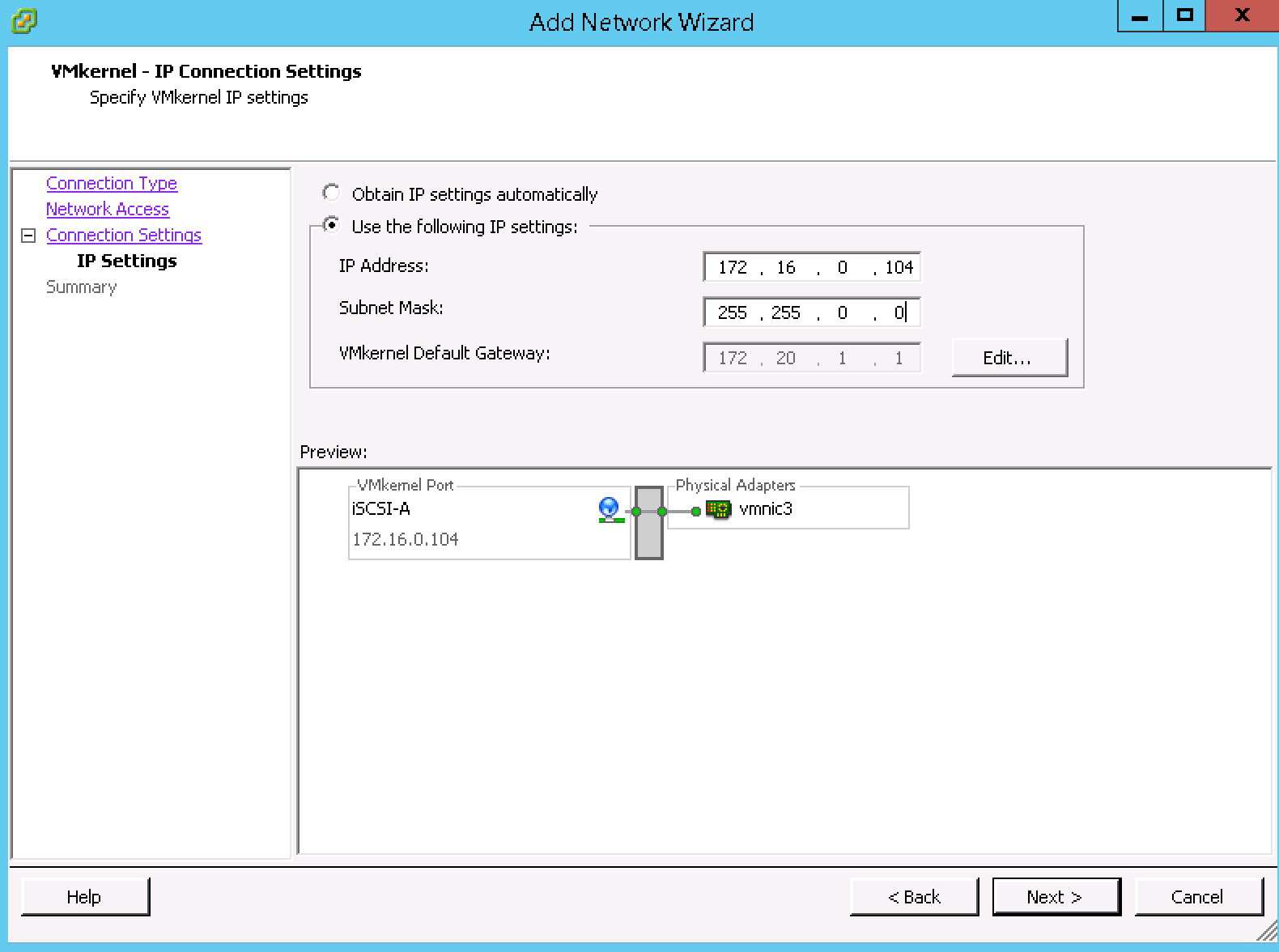
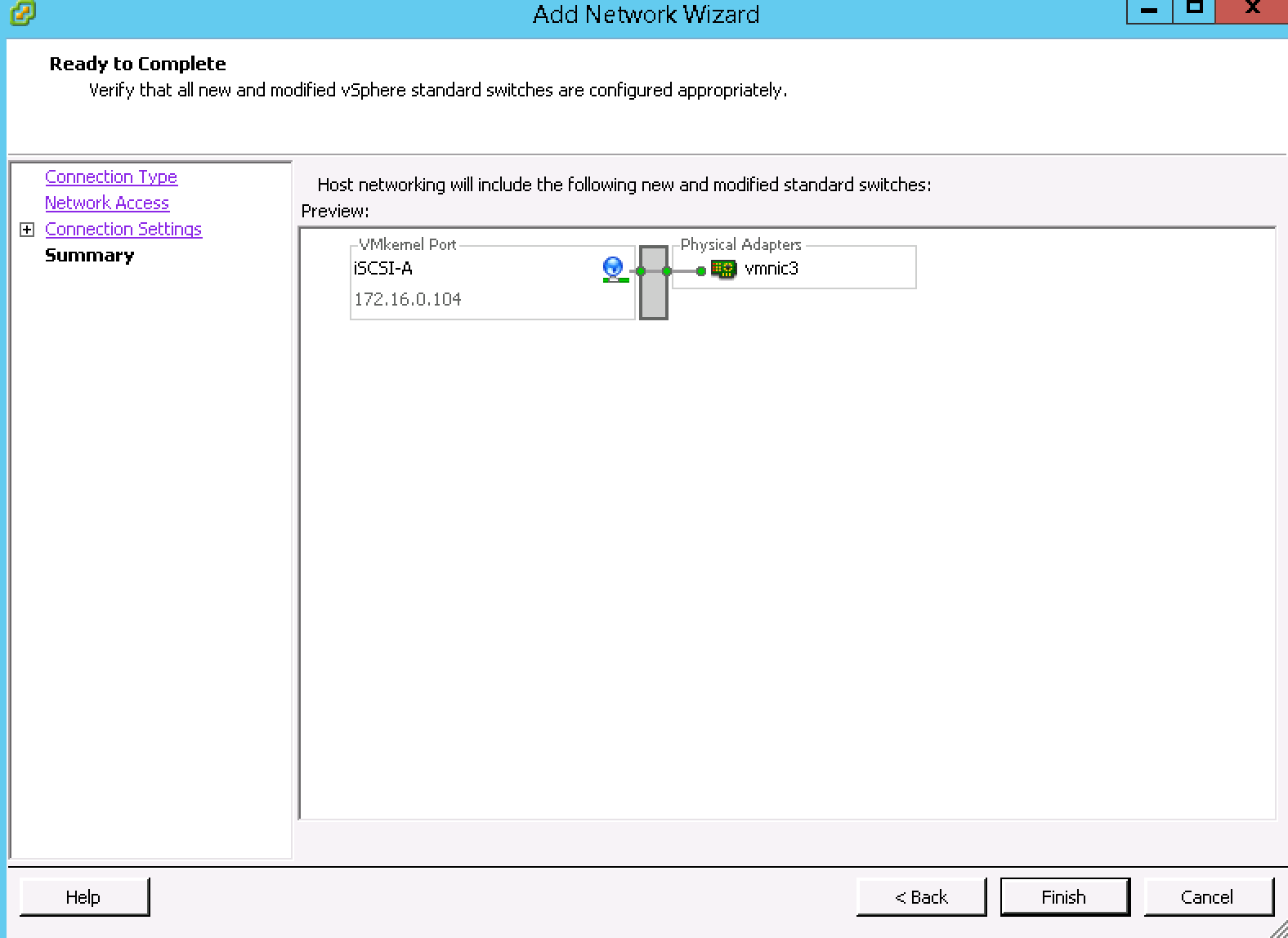 After you do this you typically create another one for iSCSI-B to give it network redundancy. We’ll omit this here as we’re just showing the basic idea.
After you do this you typically create another one for iSCSI-B to give it network redundancy. We’ll omit this here as we’re just showing the basic idea.
Now, go back to the Storage Adapters menu and we’ll attach this interface to our software initiator.
Click on the iSCSI initiator and select properties on the detail screen on the bottom. On the network configuration tab, select the iSCSI adapter.
In the dynamic discovery tab, we add the UCS Invicta:
Closing this window, it will rescan the devices and you’ll be disappointed to see that the Invicta LUN we created will not be shown. This is because we didn’t add the iSCSI LUN to our initiator group.
At this point as a quick sanity check, I usually ssh into the box at this point and make sure I can ping the UCS Invicta appliance. If that doesn’t work then you’re not going to get much farther.
Finishing off the Connection
Now we go back to the Invicta Appliance and add our LUN into the initiator group. Right click on the initiator group you have (or create a new one) and then select ‘Add Initiator’
The next screen you fill in the Initiator that you see on the vCenter screen under Storage Adapters. Mine was iqn.1998-01.com.vmware:esx04-1e63ab9d
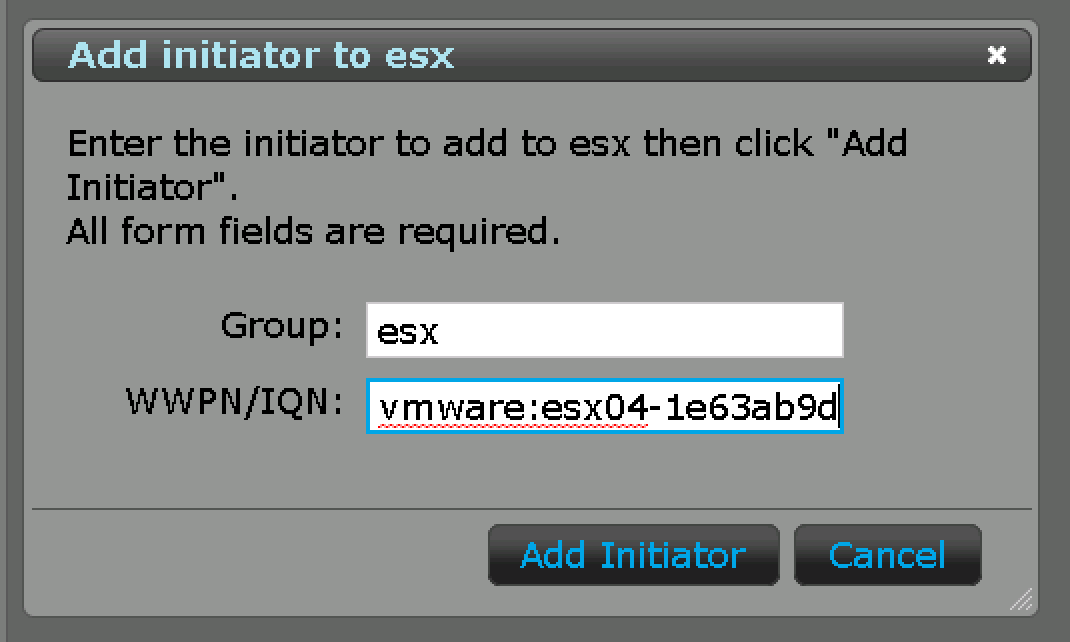 After adding you should see it in the list of initiators.
After adding you should see it in the list of initiators.
Right clicking on the Initiator group again will allow us to add the LUN to this group.
On this screen we drag and drop the LUN from the bottom to the top. This to me is why the interface isn’t that intuitive. Sometimes you right click, sometimes you drag and drop. Once you drop it in place you can pick the LUN ID.
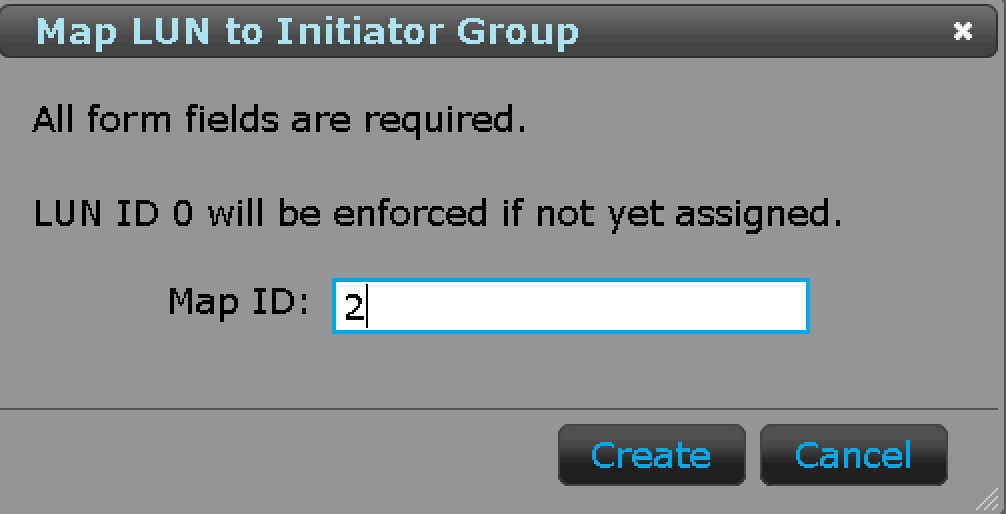 Going back to the vCenter console we can now rescan the interfaces.
Going back to the vCenter console we can now rescan the interfaces.
Right click the iSCSI software adapter and do a rescan. Your LUNs should be up now!